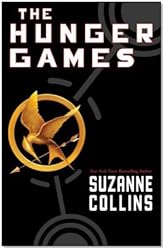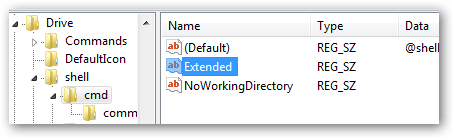24 Hours with Kindle
 I
bought an Amazon
Kindle and it
arrived yesterday. I got the 6” model with Wi-Fi and 3G on it. So far, I
generally like it, but figured I would share my thoughts so far, having
about a day with it.
I
bought an Amazon
Kindle and it
arrived yesterday. I got the 6” model with Wi-Fi and 3G on it. So far, I
generally like it, but figured I would share my thoughts so far, having
about a day with it.
Pushing books from the Amazon web site to the Kindle is not super intuitive. I think this is partly my fault. I thought I’d be slick and try to “pre-load” a few things on there using the Kindle app on Android so when I got the Kindle, I’d have some stuff to get reading. After unboxing the thing and setting it up, I looked and… couldn’t find my stuff. It was in this “Archived Items” area on the Kindle, but (as a new user) what the hell is that supposed to mean? Doesn’t look archived on my phone.
After a bit of poking around I did figure out how to download them onto the Kindle, but I went in thinking all this stuff would be automatically synchronized.
The Kindle app for Android comes with books not in the Kindle store. When you first get the Kindle app for Android you get two or three free books (Pride and Prejudice, Aesop’s Fables, and Treasure Island, if I remember right). Thing is, while it’s the same content as the ones on the Kindle store, they’re not actually connected to your account or the Kindle store, so when you actually get a Kindle, those books aren’t on there. Let me tell you how long it took me to figure that one out. I eventually deleted the local ones and “purchased” the free books out of the Kindle store so now I can keep everything in sync, but this definitely contributed to my confusion over how to get things onto the Kindle.
The screen is beautiful. I mean, truly crisp, like a printed page. When you get the Kindle, there’s a little diagram on the screen showing how to plug it in and start the battery charging. I sat for a good couple of minutes trying to figure out how to peel that sticker off when I realized it’s an image on the screen, not a sticker. Yeah, it’s that clear. Of the reading I’ve done on it, it’s nice and easy on the eyes. And when you turn the Kindle off, a classic book cover or portrait of an author comes up on the screen and stays there, and they’re all gorgeous looking.
Getting your own files onto the Kindle is confusing. They talk about how to get your own books or documents onto the Kindle, but the way it’s written is kind of confusing. You get an email address with your Kindle (like “mykindle@kindle.com” and they tell you that you can send documents to that address and they’ll show up on your Kindle, except there’s some sort of charge… unless you send to “mykindle@free.kindle.com” in which case there’s no charge but there’s some sort of manual work involved. Alternatively, you can connect the Kindle to your computer through USB and drop files into a “documents” folder on the Kindle (which appears like a drive on the computer)… but can you create folders inside the “documents” folder to separate your purchased content from personal content or not? I finally figured it out and have used Calibre to convert a couple of Cory Doctorow books and transfer them to my Kindle, but it wasn’t the simplest thing. I can’t see non-tech people getting the most out of that functionality, or maybe they just suck it up and eat the costs.
Pricing on Kindle books is odd. Sometimes they’re really competitive, like The Hunger Games being only $5 on Kindle, but $9 in paperback - Kindle version’s about half price. Other times, you wonder about the cost, like Catching Fire (the sequel to The Hunger Games) being $8.52 on Kindle but $8.97 in hardcover - the electronic version costs only $0.45 less than a hardcover physical book? One would think if I’m not taking up the resources of the printing process, the savings could be passed along to me.
The organization of books on Kindle is confusing and kind of annoying. When you first get your Kindle, all the books show up right on the home screen. If you only have like three books, that’s not a big deal, but out of the box you’ve got two dictionaries and the Kindle User Guide listed. I don’t need to look at that stuff every time I fire up the Kindle.
Fortunately, they have the notion of “collections.” A collection is sort of like a “tag” or a “folder” you can put your books in. You create a collection, then you add books to that collection. You can add a book into multiple collections, too - so if you have, say, a collection called “Science Fiction” and a collection called “Classics,” you could put The Time Machine in both collections. You can read more about collections in the Kindle User Guide.

There are three problems with collections.
Collection Problem 1: If a book is in a collection, you can’t also pin it to your home screen. That is, once you’ve got things organized into collections, you generally show your home screen organized by collections so, you know, you can see your organization in action. (Alternatively, if you sort your home screen by, say, author, you see every book listed right on the home screen and no collections at all. Sort of defeats the purpose of collections. Unfortunately, once you put a book into a collection and you sort your home screen by collections, the only books that appear on the home screen are the ones not in collections. You can’t have a book in a collection and say “pin this to the home screen because I’m reading it right now.” Granted, you can create a “Current Reading” collection and just use that, but that’s sort of a hack, you know?
Collection Problem 2: Collections are always sorted by “most recently updated,” not by collection name. This is the most frustrating bit of collections. You set all of your collections up, then sort your home screen by collection and they appear not in alphabetical order, but in descending order from most to least recently updated. (By “updated,” I mean either you read a book in that collection or you added/removed an item in the collection.) There’s a blog article talking about a workaround for this, but this, too, is a hack. One would think someone would have said, “Hey, you know what? Why don’t we separate the ‘grouping’ concept (collection, title, author) from the ‘sorting’ concept (alphabetical, date) so people can see things they way they want?” I guess not.
Collection Problem 3: Collections are device-specific. I might go through and totally organize my library on my Kindle, but when I open the Android app it doesn’t support collections, so I don’t see that. If I were to get another Kindle and connect it to my account, I wouldn’t even have the collections there unless I did this process of downloading all the books to the Kindle and then adding the collection from the “Archived Items” folder. (See the “To import a collection from another Kindle” section in the user guide.)
Aside from this stuff, I’m enjoying my Kindle so far. I’m planning on taking it to Australia with me at the end of the month, so that should really be the true test of how I like it.