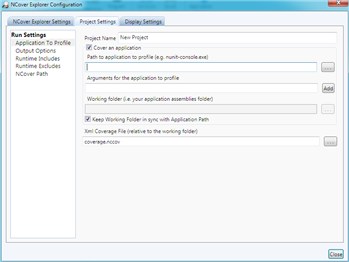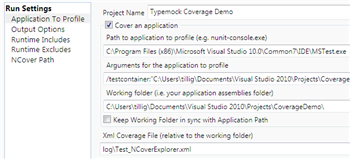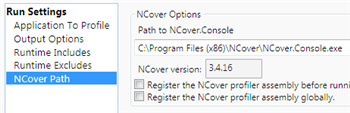I was recently sent for a week to Sydney, Australia on business for a
week. Having only been out of the US twice before (once to
Aruba, and once to
Canada,
which doesn’t really count), I wasn’t really sure what to expect. Plus,
it being a business trip, I didn’t expect to have much time for tourism.
Luckily, we got a little more time than I expected to enjoy the area.

When I left home, it was snowing and icy, enough that I had to take the
train to the airport rather than getting dropped off. It’s the end of
Summer in Australia, though, so I checked my coat with my luggage and
made the flight to LA, where, after a six-hour layover, I got on the
15-hour V Australia flight to Sydney.
The flight actually sounds worse than it is. V Australia has little
individual screens in the back of each seat and a library of movies, TV,
music, and games to entertain you. It wasn’t a short flight, but I had
enough to keep me busy between that and my Kindle that the time went by
faster than expected.
I and my coworker, Derek, left on Thursday, February 24, at 11:40a and
we got into Australia on Saturday, February 26, at 6:15a. You lose a lot
of time on the flight, plus you cross the international date line, so
you lose a day there.
We took a taxi from the airport to our hotel, the Sydney Harbour
Marriott at Circular
Quay.
We were lucky in that they already had our rooms ready, so we were able
to check in and take a rest before heading out and taking advantage of
our weekend for tourism. My room had a view of the Sydney Opera House,
which made it very nice to wake up and peek outside in the morning.

After dropping off our stuff, we headed over to the Sydney Opera House
and took a tour of the inside, learning about the architect, Jørn
Utzon, and the way in
which it was constructed. It was a very interesting tour and you get to
see a lot of stuff that you don’t normally see since most of the time
the views are of the outside, not the inside.

I think the thing that I found most interesting was the set of tiles on
the outside of the Opera House. When you see it on TV, the Opera House
looks totally white, but the tiles are actually a mix of white and cream
color, so when you’re up close, there’s a different pattern to it. There
are 1,056,006 ceramic tiles in a sort of chevron pattern. They’re
self-cleaning, with the rain doing all the work. They’ve never had to
replace a tile since construction completed in 1973. And there are no
gutters on the building - the rain washes into the spaces between the
tiles, runs down the outside, and back into the harbor.


The rest of Saturday was spent sort of milling about the city, just
getting a feel for things. We had lunch at the King Street
Brewhouse, walked past the
botanical gardens, but generally didn’t have a destination. The heat and
humidity took some getting used to, with the air thick like molasses and
having hopped pretty much straight out of snow and ice into summertime.
Sunday morning I got up early and made it over to Sydney Wildlife
World as it opened at 9:00a.
It was a little cloudy and rainy, so the heat and humidity was
accentuated quite a bit. Wildlife World was actually really cool and you
get to see everything from butterflies (in an enclosure, flying all
around you) to wombats and
cassowaries. I got there as
the koalas were being fed, so while normally they are asleep from 18-22
hours a day, I got to watch a couple grabbing eucalyptus branches and
eating breakfast. I also got to pet one of the koalas (named Sid) and
get my picture with him. Finally, after the rain started settling down,
they put some food out for the kangaroos and they hopped out to eat… and
they let us pet the kangaroos, too. The kangaroo I petted was named
Merv. (I didn’t get my picture with Merv since there was quite a line
to come up and pet him, but I did get a picture of Merv.) The keeper in
the exhibit mentioned that Merv has a pretty playful attitude and has
been known to hop over the knee-high fence in the enclosure and wander
around where the guests are.


After Sydney Wildlife World, I headed up to The Rocks area in Sydney to
do the Sydney Harbour Bridge Climb. It’s
not a cheap endeavor, but it’s definitely worth the time and money.
Derek went as well, and we had a group of five climbers (counting us and
the tour guide, Simon). We went all the way up the bridge on the inside
arch, climbed to the very top, and then came down the opposite inside
arch. We got to see quite a bit about the inner workings of the bridge
and the views of Sydney were brilliant. It’s reasonably exhausting,
though, taking 1400 steps and burning roughly 500 calories (per Simon).

We had lunch after the bridge climb at the Lord Nelson
Brewery. I had a fairly tasty porter
called “Nelson’s Blood” and a pizza with shrimp on it.
We wandered around for a bit more, but after the bridge climb, we were
pretty much toasted, so we took a break until dinner. We thought we’d
try the bar at Luna Park, since it’s
supposed to have a nice view of the harbor, but they don’t really have a
menu as such, so after having taken the train there, we caught the ferry
back and had dinner at the Opera House
Bar.

Monday was our first day at work, but after work we headed over to Manly
Beach on the ferry and had dinner at a local place, the Steyne hotel. At
least, I think it was that; I am sort of blanking on the name of the
place and Google Maps street view is telling me Steyne, so… there you
go.
Tuesday after work we headed out with another coworker, Mike, and we had
dinner at The Local Taphouse. They have a
ton of local beers and you can get a “tasting paddle” where you get a
small amount of five different ones to try. I had that and probably one
of the best burgers I’ve ever had in my life. Very good, highly
recommended.
Wednesday after work dinner was at Redoak Boutique Beer
Café where I had some pretty tasty bangers
and mash. We did a little more trinket shopping, but generally speaking,
we took it pretty easy.
Thursday was our last full day at work. After work we went out with our
co-worker, Tim, who makes the trip regularly. He showed us a nice place
called the Belgian Beer
Café for dinner, where I
tried kangaroo. Tastes a lot like beef.

Friday being our last day (well, half day, since it was primarily
travel), I got up early, had breakfast, and made one last trip around
the Circular Quay area and the Sydney Opera House again. Then… train to
the airport and the long flight(s) home.

My “I never travel” uneducated impression: Sydney really reminds me of a
combination of Portland, Seattle, and Victoria BC. I felt very much at
home walking around, the city looked like walking around downtown
Seattle, and some of the historic buildings felt a lot like Victoria BC.
It was a laid back atmosphere, nice and easy going. Oh, and there’s a
nice bridge (like Portland!) and an Opera House (well, not like
Portland). I had a great time checking things out and saw a lot of
things I’d never seen while still being in a comfortable, familiar
environment. I will definitely have to go back someday on vacation and
spend more time not only seeing things around Sydney but also venturing
out to other locations around Australia.
I posted a bunch of pictures of the stuff I saw over in
Picasa
(but only a fraction of the 550+ photos I took). Go check that out if
you’d like to see more.

From 2011 Sydney Australia