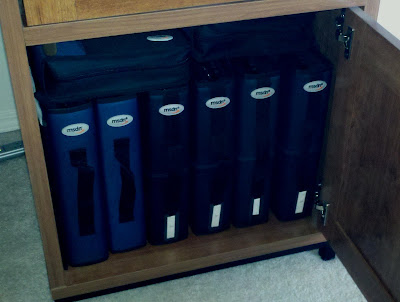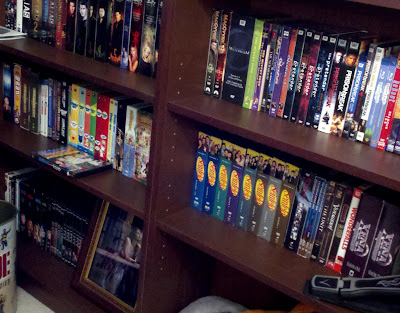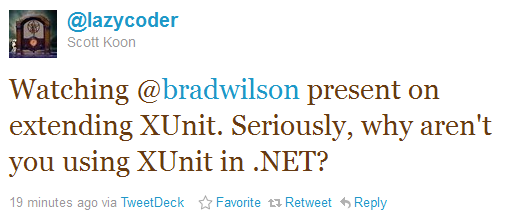Media Storage
After doing that Hanselminutes on network attached storage, Synology, and Windows Home Server, I figured I’d also talk about how we store our original media, in case folks were wondering.
As of this writing, we have somewhere close to 1000 individual DVD discs in various forms - single or multi-disc movies, multi-disc TV sets, etc. - and about as many CDs. Not all of the DVDs are on my Synology DS1010+ - I didn’t rip the “special features” discs, and in some cases where I have multiple editions of the same movie, I only ripped the one we like the most. That puts 890 DVD images in VIDEO_TS format on the DS1010+. All of the music is on the Windows Home Server in iTunes, but not in a consistent format - some is 256k MP3, some is 320k AAC, some is Apple Lossless. Lately I prefer Apple Lossless since it doubles as a backup copy of the music, but I haven’t gone through and re-ripped everything.
With all that media, how do we store it?
Basically, we gave up on keeping everything in the original cases because it’s just too much volume.
The CDs are in threeOdyssey CD storage cases, each of which holds 400 discs in thin “DiscKeeper” sleeves. I have them in alphabetical order by artist, except when it’s a compilation or soundtrack album, in which case it’s in there by title. I made small “dividers” by running some lettered file folders through a paper cutter.
The DiscKeeper sleeves are extremely thin, which is good, because each box is packed pretty tight.
For the movie DVDs, I’m using MSDN binders, but they’re basically like standard Case Logic CD binders that have individual CD-holding pages. I actually use the Case Logic pages in the binders, I just happen to have the MSDN binders available to me.
Each page holds two movies, and each binder is pretty full.
I keep all of the original inserts to the movie DVDs in a box, and the cover art is in an expandable envelope, alphabetized by movie title. If the movie came in a special keep case or printed box, that’s stored in a giant tub in the attic; if it was just one of the standard plastic clamshell cases, it gets recycled.
The binders are just for movie DVDs. TV DVD sets are on a set of bookshelves, alphabetized by title.
We considered putting the TV DVDs in binders, too, but we liked being able to look at the discs like a library. Honestly, if I had a ton more space, I’d like to have all the discs out like a library so you could browse them, but we don’t have that sort of space.
We have very few Blu-ray titles right now, but those are on a different bookshelf. If we get too many more, I may switch them to binders as well.
Anyway, with all these discs, you can see how picking through binders to grab discs to watch or whatever would be sort of a pain, and if you wanted to browse for a movie, it’d be a similar pain. That’s why I ended up with my media center - so we could, basically, have our own “internal Netflix” with all the movies we own, on demand right there.
To keep track of our inventory (and to have a list for insurance purposes), I use DVD Profiler to track my video discs and Collectorz.com Music Collector to track audio discs. I’ll save details/evaluation on those packages for a different post, but if you’re looking for catalog programs, I recommend both of those.
UPDATE: For my Blu-ray discs, I’m using DiscSox HiDef Pro sleeves.