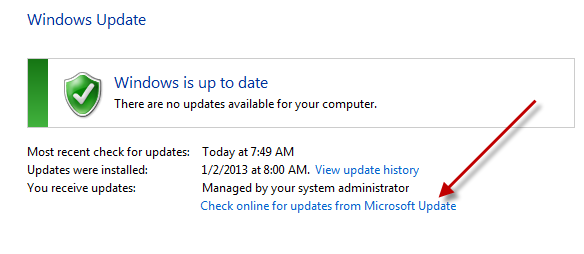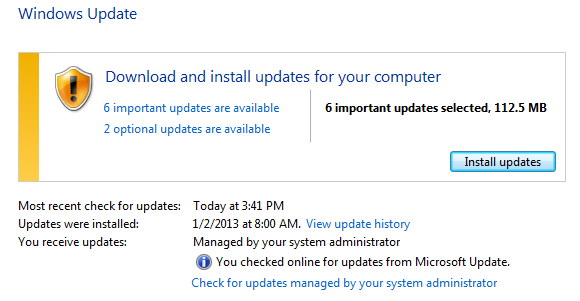We had a safari in our living room last night.
Jenn and I are coming to find that Phoenix (now two) has a pretty great
imagination. I think she fuels it with some of the stories we read and
shows she watches, but the combination of all of that in her little
brain is pretty crazy.
She really likes flashlights. Doesn’t really matter if it’s a head lamp,
a small flashlight, or a lantern, if it’s a hand-held light source,
she’s all over it. We got her a pack of flashlights for Christmas and my
parents picked her up a little pink head lamp. She runs around the house
looking for dark rooms to inspect, then turns the flashlight(s) on and
starts looking. “Daddy, it’s dark in here,” she says. In her little kid
not-quite-English it sounds more like, “Daddy, a dock a here.” But we
know what she’s saying. “Spooooooky,” she says, as she walks around with
the light.
Last night after dinner we were trying to figure out a game to play with
her. She wasn’t really interested in the usual tea party or Brio train
thing, but she was carrying around her light. At one point she told us
to turn the lights off in the room, so we did. Then she handed out
lights to the rest of us. Jenn got the head lamp, I got a small lantern.
She continued running around to each room telling us to turn off all the
lights, and we did until the whole house was dark, just us with our
flashlights. I’m sure from the outside it looked like a major burglary.
Once the house was dark, I figured I’d kick things up a notch. “Hey,
Phoenix, are we going to the jungle?” She totally went with it. “Jungle,
Daddy! Sshhhhhhh! Tigers sleeping!” We walked around the house,
inspecting all the corners of every room.
“Phoe, do you see the birds in the trees?”
“Oh, birds, Daddy! Pretty!”
Jenn decided to take it a little further. “Look out, Phoe, there’s a
tiger! He’s going to get you!”
“Nooooo! No tiger eat meeeee! Ruuuuuuuuun!” She took off running, trying
to escape one of our very confused house cats, who then got spooked
because… well, who wouldn’t be spooked when a toddler four times your
size is running rampant and screaming.
“Phoe, look, snakes on the ground,” Jenn said, getting her going even
more.
“Snakes icky,” said Phoenix, shining her light on the ground. “No get
me.”
I took some throw pillows and put them around on the floor. “Quick,
Phoe, step on the pillows! If you stay on the path, the snakes can’t get
you!” She hopped up on one of the pillows and started jumping from
pillow to pillow. It occurred to me that this is her first official step
on the road to the “hot lava” game we all played as kids, where you have
to step on certain spots to “stay out of the hot lava.” Chalk one up for
my mad parenting skillz.
We played like that for 45 minutes or so, until it was time to get her
ready for bed. She was pretty sad to have to stop playing since we were
having quite a bit of fun, but I’m sure that’s not our last safari.
In fact, this morning after we got her up she went straight for the
flashlights. “Jungle, Daddy.” I had to laugh. “Did you have a good time
playing last night? Did the tigers get you?” She nodded her head, her
wild curls shaking. “Tigers no get me. Fun!”