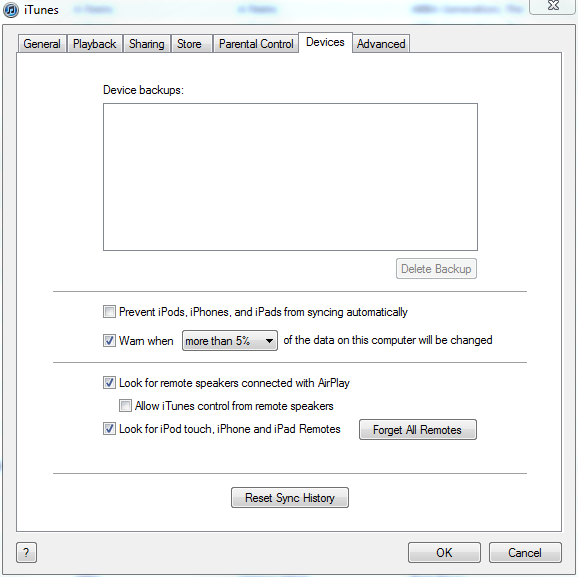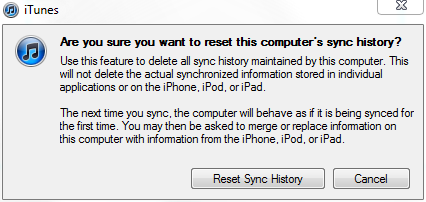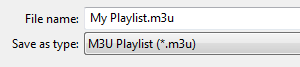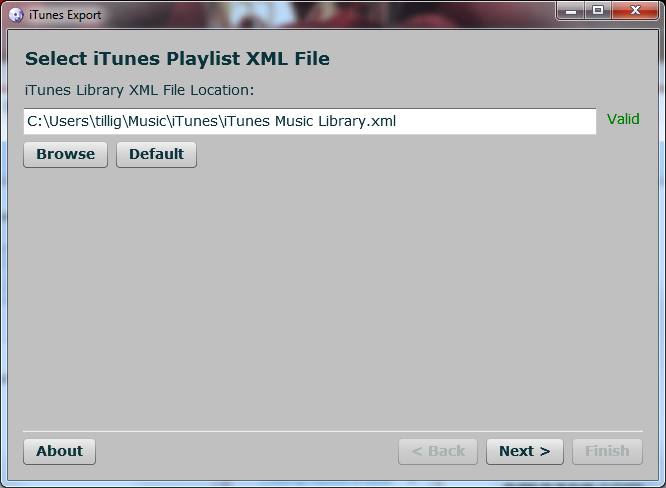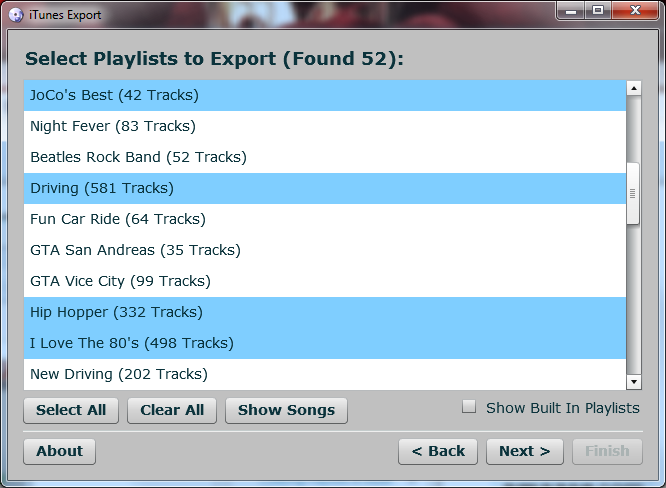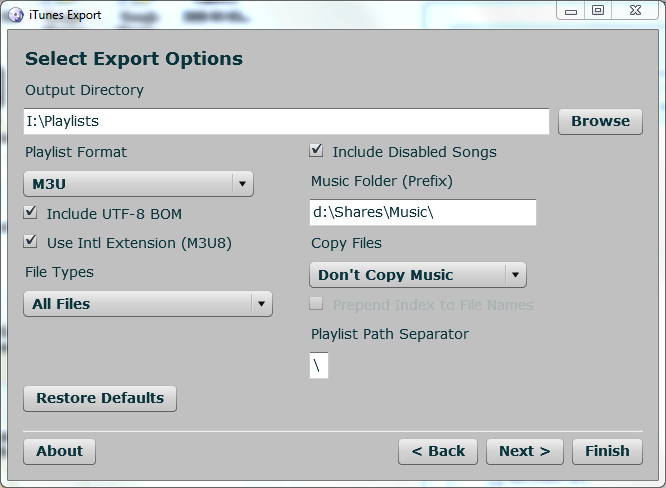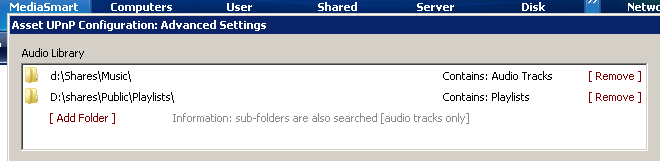I use Asset UPnP on my Windows Home
Server
to get my music streaming to my Xbox 360 and PS3. It’s pretty sweet,
it’s free, and it’s easy to set up. The only thing missing from it is
the various playlists I have in iTunes - Asset UPnP indexes your music,
but it doesn’t go through iTunes or Windows Media Player, so your
playlists don’t come along.
I did some searching and found a forum
post
that addresses how to get iTunes playlists into Asset UPnP, but I
figured I’d expand on it a bit and give a better walkthrough.
Two important notes before we start:
- I was only able to get playlists to work using Asset UPnP version 3,
which is currently in beta but should be released imminently. If you
are trying this in version 2 or earlier, I can’t guarantee it works.
- As of version 3, playlists are a paid feature in Asset UPnP. If you
want to do this, you need to register your copy of Asset for, at the
time of this article, $26. I’ve definitely gotten my $26 worth of
use out of it, so it was a no-brainer for me.
Now…
Asset UPnP understands playlistsin the .M3U
format. In its simplest form,
that means each playlist is a text file where the path to the songs are
each on one line.
Given that, there are basically two things you have to do:
- Get your playlists in .M3U format.
- Put them in a place where Asset UPnP can index them.
So let’s do the first thing - get the playlists in .M3U format.
In Windows Media Player playlists are saved as .WPL files. You’ll
find them in your “My Music” folder. To export the playlist as .M3U…
- Select the playlist in Windows Media Player.
- Double-click that playlist so it starts playing. You need it to be
the “Now Playing” list.
- Select File -> Save Now Playing list as…
- Select a location to save the playlist. If you happen to save the
.M3U playlist in the same folder as the original, Windows Media
Player will end up showing you two copies of the same playlist - the
original .WPL list and the .M3U list. You should save it somewhere
you can find later but not right in your “My Music” folder or
anywhere WMP indexes.
- In the “Save As Type” dropdown, select “M3U Playlist.”
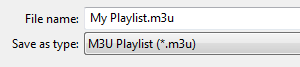
- Click OK to save the playlist.
Now, here’s the pain in the rear part of dealing with it in Windows
Media Player: When WMP saves the playlist, all of the file paths in the
playlist are relative to the playlist. If you look in there, you’ll see
a lot of stuff like “..\Aerosmith\Dude Looks Like a Lady.mp3” style
paths. Unfortunately, the paths need to be absolute paths and point to
the music on your Windows Home Server (or at least be relative to the
Asset installation). On Windows Home Server, Asset UPnP indexes the
music share at D:\shares\Music by default, so if that’s where your
music is, it means “..\Aerosmith\Dude Looks Like a Lady.mp3” needs to
be “D:\shares\Music\Aerosmith\Dude Looks Like a Lady.mp3” - absolute
paths that Asset UPnP can understand.
The lame thing is there’s no way to magically do that. You’re going to
need to open up a text editor like
Notepad2 and do some
search-and-replace action. I’ll not get into how to search-and-replace
here; if you can’t figure that out, setting up playlists is definitely
beyond your capacity.
Also, if you’re exporting from Windows Media Player and you have music
files that have names with international characters in them, you may
need to manually rename the file to have the extension “.m3u8” rather
than just “.m3u” - this tells Asset to look for international
characters.
In iTunes playlists are saved internally to the database, so you
have to use a script to get them out. Fortunately, there’s a great
iTunes Export program that will do the heavy
lifting.
- Go to the iTunes Export web
site and install
the application. It’s very easy and takes just a few minutes.
- Close iTunes if you have it open. The exporter uses the XML version
of the library and you want to make sure both that iTunes isn’t
locking that file and that the very latest has been written to disk
so the exporter gets the right data.
- Run the iTunes exporter.
-
Select the iTunes library XML file location.
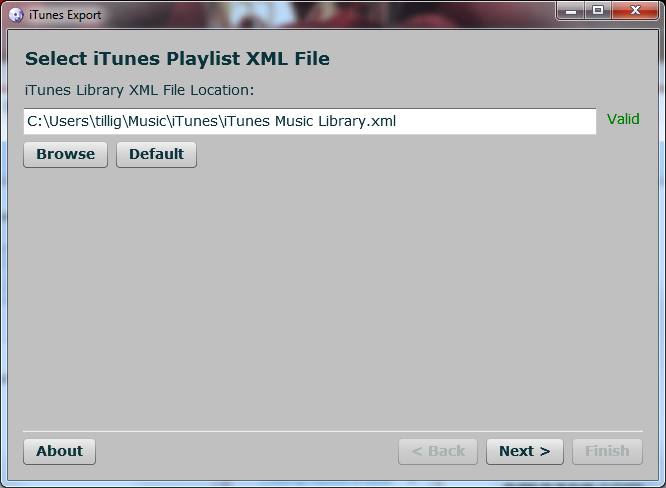
- Wait while the application loads the iTunes library and discovers
your playlists.
-
Select the playlists that you want to export, then click “Next.”
(The selected playlists will turn blue.)
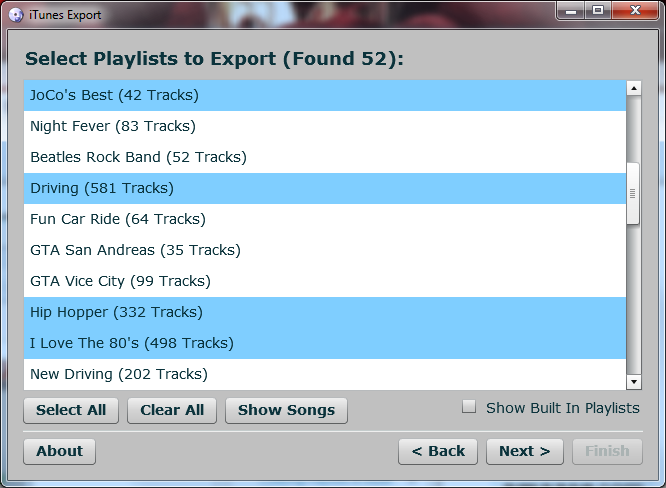
- Select your various export options and click “Next.” Make sure
you…
- Choose “M3U” as the playlist format.
- Check the “Include UTF-8 BOM” and “Use Intl Extension (M3U8)”
boxes. This allows you to have artist or track names that have
international characters in them.
- For “File Types” choose “All Files” since Asset UPnP will be
transcoding things so they can all be understood by the target
client.
- In the “Music Folder (Prefix)” field, put the file path
(relative to the Asset UPnP installation) where the music is
stored on your server (this will most likely be
d:\Shares\Music\) and don’t forget the trailing slash.
Setting that “Music Folder (Prefix)” field makes it so you don’t
have to do any search-and-replace later.
- Make a note of the “Output Directory” setting because this is
where the playlists will end up.
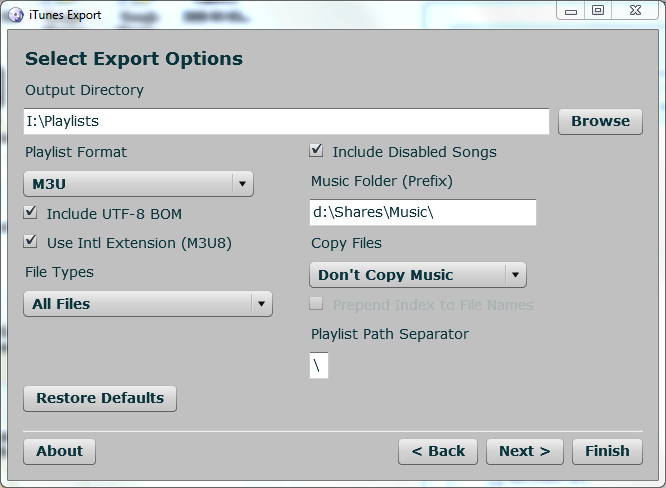
- The exporter will finish and you can close it.
- Find the playlists you just exported and…
- Name the .M3U8 files the way you want to see them listed in
Asset. For example, a playlist in iTunes called “I Love The
80’s” will be exported as “I Love The 80_s.m3u” by the exporter
and Asset will show that as “I Love The 80_s” - the filename,
not the original title.
- Open each file and remove the comment line from the top (the
line that starts with a “#”).
By now you should have:
- Your playlists in .M3U (.M3U8) format.
- File paths in the playlists so Asset UPnP can find the music.
Now you need toput your playlists somewhere Asset can find them. I
put mine in the Public share on my Windows Home Server under a folder
called “Playlists” (e.g.,
\\myhomeserver\Public\Playlists).
(Note: If you are using iTunes Export, you can make your life a lot
easier by mapping a network drive to this location so you can export
your playlists directly to the shared destination.)
Finally,you need to configure Asset UPnP to find the playlists you
just put on the server.
- Open the Windows Home Server console and click “Settings.”
- Select “Asset UPnP.”
- In the Asset UPnP settings dialog, click the “Edit” button next to
“Advanced Settings” - this will open the advanced settings dialog
for Asset.
- In the top right corner you’ll see a box marked “Audio Library.” In
it you should see the folder “D:\Shares\Music” listed - this is
how Asset knows which folders to scan for contents. You should also
see that “D:\Shares\Music” is listed as “Contains: Audio Tracks.”
- In the “Audio Library” box, click the “[Add Folder]” link.
- Browse to and select the location you placed your playlists. In my
case, I placed them in the Public share in a “Playlists” folder, so
I selected to “D:\Shares\Public\Playlists”
- By default, Asset sets the folder to contain music. Click the
“Contains: Audio Tracks” text next to the playlist folder and a
dropdown will appear. Select “Contains: Playlists” from there.
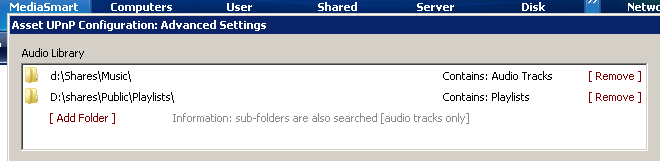
- Click OK. Asset will tell you it needs to restart. That’s OK. It
will then rescan the library and your playlists will be included.
You now should be able to access your playlists through a suitable
DLNA client. As it turns out, Xbox 360 does not support playlists, but
Playstation 3 does. That’s not a problem with Asset UPnP; it’s a problem
with the client.
 I
admit I’m not the “standard” use case. I have a 160GB iPod Classic and
it’s not big enough. My iTunes music library is up in the 150GB range
and much of my music is stored in Apple Lossless format. It’s enough now
that if I sync the iPod and include the list of podcasts I listen to,
it’s more than 160GB.
I
admit I’m not the “standard” use case. I have a 160GB iPod Classic and
it’s not big enough. My iTunes music library is up in the 150GB range
and much of my music is stored in Apple Lossless format. It’s enough now
that if I sync the iPod and include the list of podcasts I listen to,
it’s more than 160GB.