ASP.NET Testing with Ivonna
[Hmmm, that sort of sounds like a PBS show or something. Hehehe.]
The folks over at Typemock passed a link along to me an interesting new project called Ivonna. It’s an ASP.NET testing framework (currently in beta) that runs on top of Typemock Isolator. It lets you run unit tests against web forms apps without a web server and access the controls and such right from your unit test.
Rather than explain it in long prose, let me just show you an example.
Say you have a web form that takes in two numbers and adds them together. Yes, your typical overused calculator application. The page probably looks like this:
<%@ Page Language="C#" Inherits="System.Web.UI.Page" %>
<html>
<head runat="server">
<title>Calculator</title>
</head>
<body>
<form id="form1" runat="server">
<table>
<tr>
<td>First number:</td>
<td><asp:TextBox ID="FirstNumber" runat="server"/></td>
</tr>
<tr>
<td>Second number:</td>
<td><asp:TextBox ID="SecondNumber" runat="server"/></td>
</asp:TableRow>
<tr>
<td ColumnSpan="2">
<asp:Button
ID="SubmitButton"
runat="server"
Text="Calculate"
OnClick="SubmitButton_Click" />
</td>
</tr>
<tr>
<td ColumnSpan="2" HorizontalAlign="Right">
Total: <asp:Label ID="Sum" runat="server"/>
</td>
</tr>
<table>
</form>
</body>
</html>
<script runat="server">
void SubmitButton_Click(object sender, EventArgs e)
{
this.Sum.Text = (
Double.Parse(this.FirstNumber.Text) +
Double.Parse(this.SecondNumber.Text)
).ToString();
}
</script>
A couple of text boxes, a submit button, and a label to take in the result. You want to test that entering the numbers into the boxes and clicking the button actually puts the right text into the label. Check this out - it doesn’t get much simpler:
using System;
using System.Web.UI;
using System.Web.UI.WebControls;
using Ivonna.Core;
using Ivonna.Framework;
using NUnit.Framework;
using TypeMock;
namespace UnitTests
{
[TestFixture]
[VerifyMocks]
[RunOnWeb(@"C:\Path\To\WebApplication", @"/")]
public class DefaultPageTestFixture : WebFixture
{
[Test]
public void AddTwoNumbers()
{
TestSession session = this.InitSession();
Page page = session.GetPage("Default.aspx");
TextBox firstNumber = (TextBox)page.FindControl("FirstNumber");
firstNumber.Text = "15";
TextBox secondNumber = (TextBox)page.FindControl("SecondNumber");
secondNumber.Text = "20";
page = session.ProcessPostback("SubmitButton");
Label sum = (Label)page.FindControl("Sum");
Assert.AreEqual("35", sum.Text);
this.EndSession();
}
}
}
That looks a lot like ASP.NET codebehind, doesn’t it? Familiar syntax? And you didn’t have to automate a browser, fire up a web server instance, or anything. Let’s walk through what’s going on in that test:
- There are test attributes to indicate this is an NUnit test fixture, I want to verify my Typemock mocks, and this is a web fixture. I specify the physical and virtual paths to the web application so the “navigation” works correctly.
- I derive my page test fixture from an Ivonna base test fixture.
- In the test…
- Initialize my web “session.”
- Do the initial page GET. Again, this isn’t actually doing web communication.
- Do a standard FindControl call on the page to get references to the textboxes I want to populate in the form.
- Set the values in the textboxes.
- Tell the page I want to do a postback and provide the ID of the button causing the postback. (I could also have gotten a reference to the button using FindControl and passed in the reference.)
- Use FindControl again to get the label that contains the result.
- Verify the result is what I expected.
- End the web “session.”
This is easier by far than trying to mock out HttpContext and such. Granted, it’s still pretty early and there’s a lot of room for improvement, and I don’t think it’ll entirely replace UI automation testing, but this could help out a lot in catching bugs early and running more UI-based tests without actually automating UI. Go check it out and see what you think.
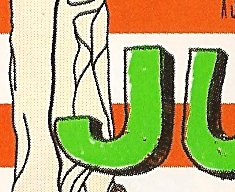
 Select
your colors, select the indicator type, and generate it. Free.
Select
your colors, select the indicator type, and generate it. Free.
 Sunday
we went to the
Sunday
we went to the