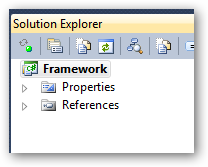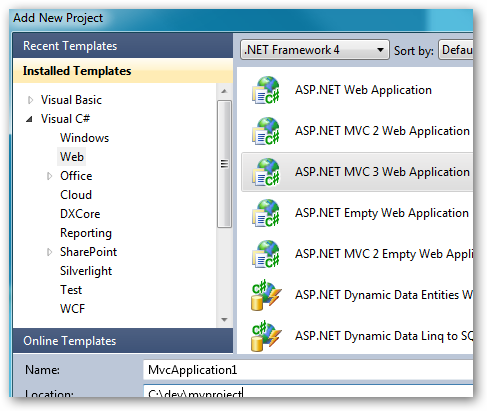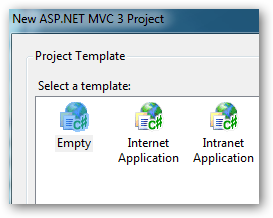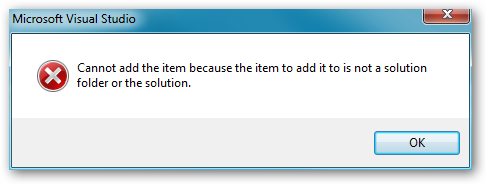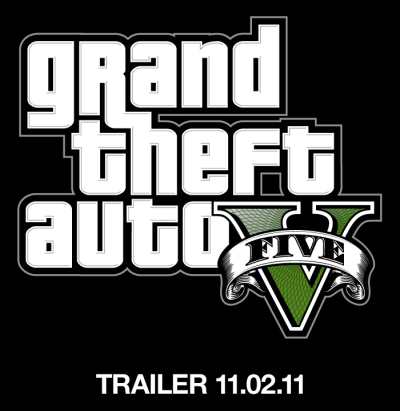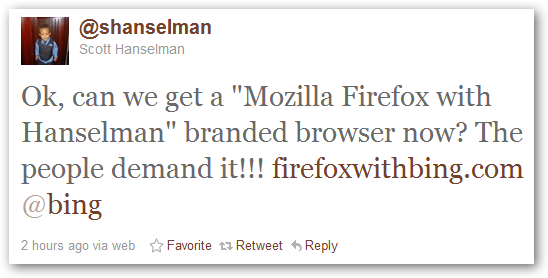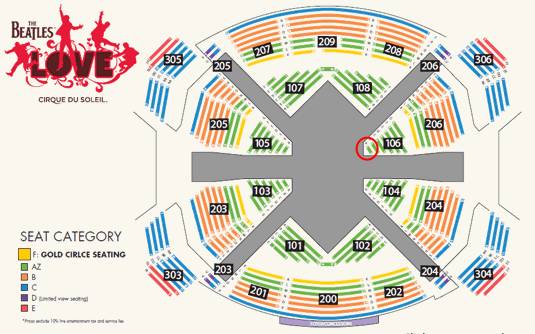Back on the week of October 11, Jenn and I dropped Phoenix over at
Grandma and Grandpa Illig’s for a week and we went to Las Vegas. We’ve
been to Vegas plenty of times and used to go almost yearly, but it’d
been a couple of years and we were totally ready for a vacation.
We stayed atAria, which is one
of the new hotels in the City Center
development put up in the last couple of years. I totally recommend
it. It’s located right in the middle of the strip between Bellagio and
Monte Carlo. It’s very clean and has some nice restaurants and cafes as
well. But the really sweet part is the room - total automation. You
open/close the blinds, turn on/off lights, adjust the temperature and
everything all through the TV or a little touch screen by the bed. When
you walk in the room the first time, the room “greets” you by turning on
the TV (which displays your names) and opening the blinds. There’s even
a sweet A/V panel hooked up to the TV with every connector - DVI, HDMI,
composite, component, USB - so you can hook your electronics into the
system. The on-site wireless is good and is included with the room.
Oh, and we got a rockin’ city view room on the 33rd floor to boot. Love
it.

Since we’d been to Vegas a ton of times before, we were mostly
interested in seeing what had changed and checking out a couple of our
favorite places.
For example, we had dinner at
Margaritaville, where we
always get the nacho (Best. Nacho. Ever.), and we found they’d expanded
it to be a restaurant as well as a significant portion of the casino in
the Flamingo.
We also went to see the Lion Habitat at the MGM
Grand. My dad
and I had our picture with some lion cubs there years ago and the next
time we went they were all grown up. It’s just fun to see the lions.

As for changes, The Sahara closed down, about which I have mixed
feelings. It wasn’t like I hung out there or anything, but it’s a little
piece of Vegas history dying. Plus, they had a fantastic roller coaster
called “Speed: The Ride” which was well worth the money. Now it’s all
boarded up.

Another change is the set of stores. There seems to be a huge split
between “stores affordable to normal humans” and “stores targeted to the
1%.” Pretty much all of the shops in Caesar’s Palace are high-end now,
where some used to be places we could buy things (like FAO Schwarz). All
the new shops in the Crystals at City
Center mall are also ridiculously
high-end, like those places you see have four pieces of clothing on
hangars and that’s it. On the other hand, Ross Dress for
Less has made an appearance on the strip.
(I’m all for affordable, but I think this is a sign of the apocalypse.)

As for trying new things, we went to see The Beatles LOVE by Cirque
du Soleil at The Mirage.
WOW. You absolutely must go see this show. We’ve seen several Cirque
shows, and they are all unique in their own way, but this thing was
crazy awesome. I can’t even explain it well. Things were constantly
happening. It was overwhelming and beautiful and fantastic. It didn’t
hurt that we were right in the front row, either, so we felt like part
of the show. (Especially when some set pieces landed on the floor at our
feet!)
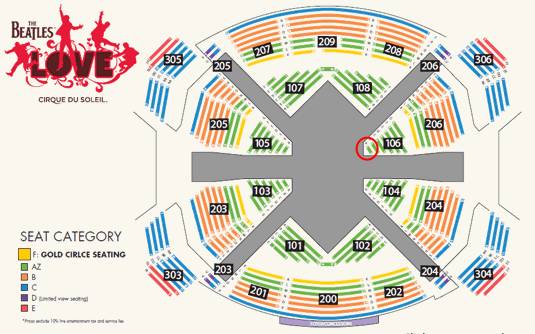
Finally, Vegas has a chain of places called Fat
Tuesday that sells all nature of daiquiri
and margarita flavor. We always stop in, but I’ve never gotten one of
those big “yard long” drinks. I always say I will but I don’t. This time
I did.

I didn’t go in for the 100oz “super yard” that comes with a neck strap,
but I did get the 32oz “mini yard” which is actually closer to 18”
tall… but it’s still a lot of drink when you consider it’s their
strongest drink made with 190-proof grain alcohol.
Of course, I did take down two of these (over the course of two days) so
maybe I should have tried the 100oz. Might have hit “Man vs. Booze”
territory at that point, though.
We took a pedometer with us this time to see how far we walked. Here’s a
table based on an average 2000-steps-per-mile:
Date
Steps
Miles
10/10
4343
2.2
10/11
24391
12.2
10/12
22949
11.5
10/13
31556
15.8
10/14
7438
3.7
Keep in mind the first and last day were travel days. The rest of the
time, we walked our asses off.
So, a week in Vegas, we came back, and it’s back to normal life. Next
time, maybe we’ll head over to the Palms/Rio area since we never quite
make it there.