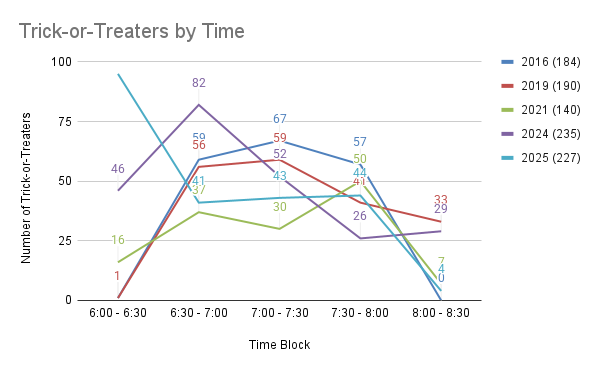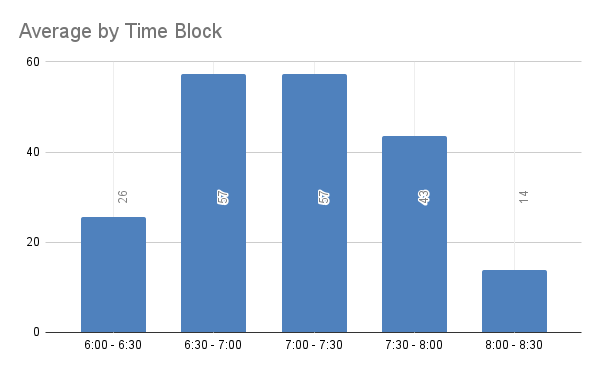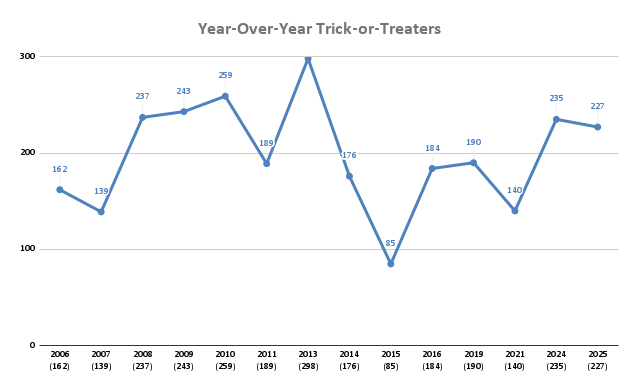Last Comic Pickup
After about 31 years of being a customer of Things From Another World, I closed my comic book subscription box last night.
It feels weird.
I’ve had a comic box there longer than most of the employees have been alive. I started out at the Milwaukie, OR, location, which is just across the street from Dark Horse. (Dark Horse Comics owns TFAW, so there’s a connection.) I moved to the Beaverton, OR, location when I moved to the west side of Portland for work. Through it all I’ve gone at least once a month to pick up Daredevil, Strangers in Paradise, Sin City… lots. I’ve seen TFAW go from just a couple of stores to something like six or seven, add a full online presence, and then cut all the way back to just a couple of locations again.
I have a closet full of long boxes. The storage aspect is not awesome. But they’re my comics, and I’ve had ‘em forever, and I love ‘em.
I’d started getting some notifications from TFAW that I wasn’t subscribed to enough comics, or at least not enough that came out regularly, and I needed to either subscribe to more or close my box. I’d seen it a couple of times before and usually found something new to pick up, but lately I just haven’t wanted something new on a regular basis.
When I told the clerk I wanted to close my box, they didn’t even blink. “OK.” No hard sell, no asking me why, no attempt to retain the customer. Just, “OK.” I was like, “I’ve had a box for over 30 years, I guess I’m not subscribed to enough, but it seems weird that I’ve been a customer this long - that you’ve been getting my money for this long - and there’s not some sort of provision for that.”
“Yup,” said the clerk.
And that was it. It was very anti-climactic and, honestly, disappointing.
I took the last comic left in the box - Umbrella Academy - Plan B #3 - and left the store.